Delivering next-gen SnapdragonTM Embedded Engineering Solutions
Shop Categories
Thought Leadership
Global Clients
They make us proud
















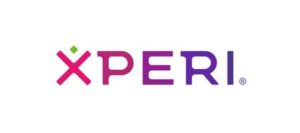

















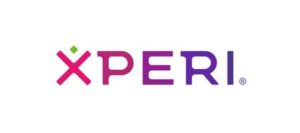

eInfochips, an Arrow Electronics company, is a leading provider of digital transformation and product engineering services. eInfochips accelerates time to market for its customers with its expertise in IoT, AI/ML, security, sensors, silicon, wireless, cloud, and power. eInfochips has been recognized as a leader in Engineering R&D services by many top analysts and industry bodies, including Gartner, Zinnov, ISG, IDC, NASSCOM and others.
Headquarters
– USA, San Jose
– INDIA, Ahmedabad
Write to Us: marketing@eInfochips.com
©2024 eInfochips (an Arrow company), all rights reserved. | Know more about Arrow’s Privacy Policy and Cookie Policy